DealsOnTheWeb Daily Deal: OneCall's Weekend Sale - 20 Great Items at Great Prices All Weekend Long
 Computing with Bifocals - Of iPod Cases and Preferences
Computing with Bifocals - Of iPod Cases and Preferences
by
- August 30th, 2006
If you are looking for a Protective iPod case with style and elegance I have discovered just the thing you need. These cases are called CoreCases and there are sizes for each version of the iPod as well as for Nintendo DS and Sony PSP.

CoreCases for Apple Nano
They are made by a company called CoreCases. The iPod case is constructed from anodized aircraft grade aluminum and is fully lined. It consists of two pieces and includes a screen protector. The iPod fits into the bottom half and the top slides down over it for a secure fit. I have tried one with both a Nano and a 30 GB iPod.
In each case the fit is tight and perfect. It is light weight. It is easy to manipulate the controls and easy to attach the power plug, both of which have been problems with other cases I have tried. It also allowed me to fit my Nano easily into the pocket of my jeans and into a small handbag.
CoreCares for the Shuffle sell for US$14.95. Nano cases are $19.95, and 30 and 60 GB iPod cases are $24.95 -- all with appropriate taxes and shipping. Primarily, CoreCases are available through the Web site, although they can be found at some university book stores.
I highly recommend this product. It is first class all the way. Check out the Web site for more information.
Lost System Preferences
I got a panic phone call a couple of weeks ago from a friend who said "I threw away my System Preferences!" She found a folder called System Preferences in her Applications Folder, pulled it out on her desktop so she could look at it later, and then accidentally drug it to the trash along with some other files. The trash had been emptied before she discovered her error.

Systems Preferences Application Icon
Fortunately, she didn't throw away her System Preferences. Keep in mind at all times that your Mac is on your side, and whenever possible it keep you from doing anything that is really bad.
Note: In the worst case scenario, reinstalling the system software is always an option to an otherwise unsolvable problem and this is a fix that even newbies can do with a small bit of coaching, if not completely alone. Anyone using Tiger (OS X 10.4) can find instructions for a reinstall if they open the Help menu and enter "reinstall system." At the bottom of the window that opens is a series of support articles. There is one titled Mac OS X 10.4: About installation options. That article will tell you how to do a reinstall. Anyone using systems earlier than 10.4 can check the Help menu and find similar help.
Had she not panicked and just checked under the Apple menu she would have seen that the System Preferences window was still present and still functional even though the "application" had been deleted.
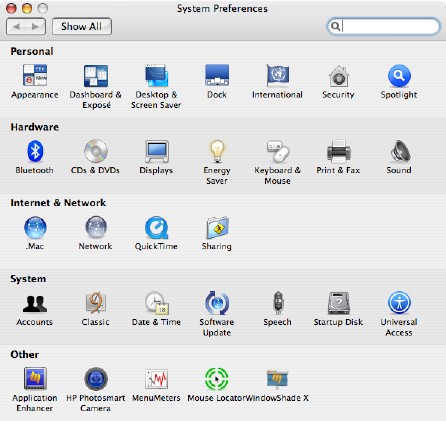
OS X 10.4 System Preferences Window
Why is this? After all, if you delete any other application from your Applications Folder the application is gone and if something is in the Applications Folder doesn't that mean it is an application? I mean, you didn't put it there. The all wise system put it there, so it must be an application. Right?
If you do a "Get Info" on the System Preferences icon in the Applications Folder it says it is an application but there is a difference that can be noted from other applications. (To "Get Info" go to your Applications Folder or where ever the specific application is stored and click once on the application icon. Choose File > Get Info; or right mouse click on the application icon; or Apple Key + mouse key on the application icon)
 Regular Application "Get Info" |
 System Preferences "Get Info" |
|---|
The ownership of my regular application is assigned to me. The ownership of the System Preferences application is assigned to the system. And yes, that open lock means I can make changes to this, but only a crazy person or a Unix expert is going to do such a thing.
I still haven't answered the question of why. The only reason I can come up with is that the System Preferences icon in the Applications Folder is simply an alias without the special alias marking. Throwing away the alias is like throwing away an item in your dock. The image goes poof, but your application is not affected.
And Then There Are Preference Files
In most instances, when you install a copy of an application on your computer for the first time your computer will figure out that this is a new addition and it will create a preference just for that application. (In some instances the software package will include a folder of preferences that will automatically install in your preferences folder.)
Say you install Graphic Converter for the first time. Your computer will know it needs to create a preference. That preference will be a .plist and it will be kept with all the other .plist items in your preferences folder. (home > library > preferences > com.lemkesoft.graphicconverter.plist).
If you went into your preferences folder and trashed that .plist your computer would automatically create a new one the next time you opened Graphic Converter. In fact, deleting an existing .plist is sometimes a tactic used by technicians to fix problems when a specific application starts to behave strangely. You can do this too if you want to play technician.
Close the application. Go to the .plist folder as defined in the paragraph above and find the .plist(s) that apply to the application in question. Be sure you get them all. Drag them out onto your desktop. (Don't actually throw them away until you are sure this solves the problem because when you create a new .plist file you have to reset all your preferences for your application. If this trick doesn't fix the problem you can simply drag the old .plist files back to the library file and you are no worse off than when you started.) Now relaunch the application and in the best of worlds your application will run smoothly once more. If that is the case, you can drag the old .plist file(s) to the trash and empty the trash.
In rare cases you may be asked to once again enter your serial number(s) for the application when you follow these steps. One caution: I don't recommend trying this if there is a whole separate folder of plist files related to your application. I don't know what will happen if you do that and you should probably ask advice from an experienced technician before you get that creative.
Copies of Nancy's book Tips, Hints, and Solutions for Seasoned Beginners Using Apple Macintosh Computers With OS X are available in PDF download versions for US$9.57 and in print version for $18.15 plus $4.00 shipping. To view sample pages and get ordering information visit the September 14, 2004 column.
| Check out Nancy's complete index of all her columns for the most complete list of tips anywhere. The list is categorized and is a great reference when you are looking for help!
|
Nancy has a Master's degree in Human Services Administration and prior to her retirement she worked for almost 30 years in field of mental health and mental retardation. She has been a Mac user for 11 years, and has recently developed an avocation of teaching basic computer skills in both group and one-to-one settings.
Most Recent Computing With Bifocals Columns
- Of iPod Cases and System Preferences - August 30th
- Cool Tips, Kudos for Bob, & a Review - July 31st
- Two Apps for Reading and Browsing - June 23rd
Other "Computing With Bifocals" Columns
Observer Comments
Thu Aug 31, 2006 12:53 am Subject: More About System Preferences
In your “More About System Preferences” section, you make some references that I found confusing, and I think your target audience would have a very tough time understanding. You seem to be using “system preferences” when you should be using “preferences file.” That really makes it difficult for a novice to understand that you’re not talking about the System Preferences application. There are also some technical inaccuracies. Preference files are not typically created when you install an application for the first time, but are usually created when it is launched for the first time. I have some ideas for how this would be made easier to understand (underlined):
QuoteIn most instances, when you launch an application on your computer for the first time your computer will figure out that this is a new addition and it will create a preference file just for that application. (In some instances the software package will include a folder of preference files that will automatically install in your preferences folder.)
Say you install and launch Graphic Converter for the first time. Your computer will know it needs to create a preference file. That preference file will end with .plist and it will be kept with all the other .plist files in your home Library folder. (home > Library > Preferences > com.lemkesoft.graphicconverter.plist).
If you went into your Library folder and trashed that .plist your computer would automatically create a new one the next time you opened Graphic Converter. In fact, deleting an existing .plist is sometimes a tactic used by technicians to fix problems when a specific application starts to behave strangely. You can do this too if you want to play technician.
Close the application. Go to the Preferences (.plist) folder as defined in the paragraph above and find the .plist file(s) that apply to the application in question. Be sure you get them all. Drag them out onto your desktop.
Don't actually throw them away until you are sure this solves the problem because when you create a new .plist file you have to reset all your preferences for your application. If this trick doesn't fix the problem you can simply drag the old .plist files back to the library file and you are no worse off than when you started.
Now relaunch the application and in the best of worlds your application will run smoothly once more. If that is the case, you can drag the old .plist file(s) to the trash and empty the trash.
Recent Headlines - Updated Sunday, October 12th, 2008
- Sun., 2:00 PM
- iPO Review - Belkin Micro Grip case (for iPhone 3G)
- Fri., 7:00 PM
- iPO Free on iTunes - Clone Wars, Spaceballs, Silverman, And More
- 5:15 PM
- John Hodgman Hosts SPAMasterpiece Theater
- 4:05 PM
- CNET: Apple's New Notebooks Had Better be Pretty
- 2:00 PM
- Analyst: AAPL Has Hit Rock Bottom
- 12:55 PM
- Ballmer: Macs Don't Get the Full MS Office, Don't Work in Business
- 11:15 AM
- DocHaven 3 Adds Project History, More
- 10:35 AM
- iPodObserver - iPod touch Wins T3 Gadget of the Year Award
- 10:05 AM
- Hot Forum Topic - Apple's Special Laptop Event
- 9:40 AM
- FileWave 3.6 Improves File Distribution Support
- 9:10 AM
- Apple to Replace Defective MacBook Pro Video Chips
- 8:45 AM
- iPO Just a Thought - iPhone Whine and Cheese
- 8:15 AM
- Billings 3 Gets a $20 Price Cut
- 7:40 AM
- QuickerTek Unveils Apple Juicz Charger for MacBook Pro
The Mac Observer Reader Specials
- Download Typestyler, still the Ultimate Styling Tool for Internet, Print and Video Graphics. Works great in Classic with a Native OS X Version on the way. Free Tryout: www.typestyler.com
- OWC: Juice up your iPod w/NewerTech High Capacity Battery from $19.99 Free Installation Videos for most models. Pro Installation Service w/FedEx Shipping From $57.95 (Battery Included). - www.MacSales.com
 MacPro Memory 667Mhz With Apple Spec Heat Sink 2GB $ 82 / 4GB $128 / 8GB $256 - Click to Maximize your Macs...
MacPro Memory 667Mhz With Apple Spec Heat Sink 2GB $ 82 / 4GB $128 / 8GB $256 - Click to Maximize your Macs... Mac observers can now play Party Poker for Mac as well as Mac casino games by going to MacPokerOnline.com.
Mac observers can now play Party Poker for Mac as well as Mac casino games by going to MacPokerOnline.com. RamJet Memory: Mac Pro FB-DIMMs: 2Gig kit $95, 4Gig Kit $179, 8Gig Kit $355! MacBook 2Gig Kit $78, 4Gig Kit $149! Click here
RamJet Memory: Mac Pro FB-DIMMs: 2Gig kit $95, 4Gig Kit $179, 8Gig Kit $355! MacBook 2Gig Kit $78, 4Gig Kit $149! Click hereFor the latest Apple products use Ciao a comparison website to find laptops like MacBook Air. Then find the best prices on MP3 players and use our comparison tool to evaluate cell phones.
 Laptop Hardware Provided by TechRestore - Overnight Mac & iPod Repairs.
Laptop Hardware Provided by TechRestore - Overnight Mac & iPod Repairs.



 iPod Replacement Batteries from $6.00
iPod Replacement Batteries from $6.00  Micro (R/C) Remote Control Helicopter: $13.99 Delivered
Micro (R/C) Remote Control Helicopter: $13.99 Delivered  Panasonic DMP-BD30K Blu-ray Disc Player: $259.99 Delivered
Panasonic DMP-BD30K Blu-ray Disc Player: $259.99 Delivered  Garmin nuvi 270 Portable GPS System w/ 3.5" LCD Touch Screen & Preloaded Maps: $179.99 Delivered - $10 Drop
Garmin nuvi 270 Portable GPS System w/ 3.5" LCD Touch Screen & Preloaded Maps: $179.99 Delivered - $10 Drop  Fantom GreenDrive 500GB USB 2.0 and eSATA External Hard Drive: $79.99 Delivered A/R
Fantom GreenDrive 500GB USB 2.0 and eSATA External Hard Drive: $79.99 Delivered A/R